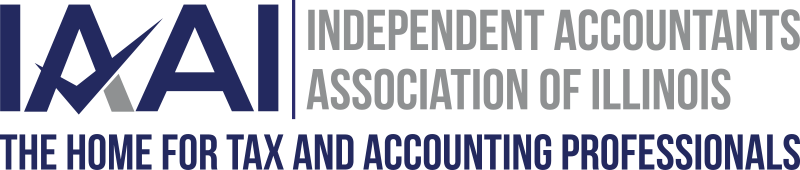Submitted by Richard Allen, EA, AFSP
I personally spend almost an hour each day reviewing incoming email. Generally, email tends to be received from the following sources:
- Emails from clients.
- Emails from other professionals.
- Emails from family and friends.
- Emails from utilities, banks and credit cards.
- Unsolicited emails from sales persons or vendors.
- Unsolicited emails from others who are attempting to attack my computer or steal sensitive identity-type information.
My wife and I have different ways of handling email. She is retired and enjoys looking at almost all emails. She has several Kindle Fire tablets and enjoys reading each personal email and/or email solicitation.
On the other hand, I want to quickly get through my emails. One way to do this is to have several different email addresses. This way, many emails tend to be sorted automatically according to what email address was used when an account was set up. Here are some examples, along with fictitious email address. Assume your name is “John Smith”, and your email provider is gmail. (You can set up your own personal email addresses using your own information.) Here are the examples of how to separate emails.
Sample “John Smith” email addresses
- Client emails: use JohnSmithClients@gmail.com on your letterhead, business cards, website and billings.
- Emails from associations and other professionals like yourself: use JohnSmithBus@gmail.com for association registrations and listings. Use this when corresponding with your professional peers.
- Emails from family and friends: use JohnSmithFam@gmail.com for your friends and family.
- Emails from utilities, banks and credit cards: use JohnSmithPers@gmail.com for other utilities banks and credit cards which often send monthly emails.
- Unsolicited emails from sales persons or vendors: if you really want to get future emails, reply and tell the sender to correct your email address to JohnSmithSls@gmail.com. Otherwise, just mark the sender as “Spam” or “Junk” email.
- Unsolicited emails from others who are attempting to attach my computer or steal sensitive identity-type information: Never reply to these emails. Never mark these “unsubscribe”. This just tells them that you are an actual person and a potential target. Make sure to mark the sender as “Spam” or “Junk” email. Here are some other suggestions for protecting yourself and your computer from attacks and bothersome emails. 1. If you have Microsoft Office, set up and use Outlook. Outlook has several extra mail features:
a. You can mark senders as “Junk” and always check (X) block future emails from the sender’s entire domain.
b. Outlook can be set up to show the actual email address for the sender. Today, I received phony emails from one sender trying to make me believe it came from GEICO Insurance, and another one trying to sell me an air purifier to protect from Covid-19. These could have been • just unsolicited sales emails, or • they could have been intended for me to open these up and send personal information, or • for me to click on some selected area and possibly download a virus.
c. Outlook can be set up to show the country of origin for the email. Just after sender’s the address is a “.” And then a two-digit country code. Google “email country code extensions” to find countries like China(cn), India(in), Nigeria(ng), or Russia(ru).
2. Make sure your computer anti-virus is up to date. Many internet service providers provide FREE anti-virus programs from Norton or McAfee. Check their website. Update the anti-virus software regularly. Use a second different anti-virus program such as free “Spybot – Search and Destroy” which can detect more sophisticated hidden software like keyloggers, site tracking cookies, or trojan horse programs.
3. Use a separate computer or tablet for personal emails and internet searches. Keep separate systems for:
a. Tax and accounting software.
b. Your personal financial, credit cards and banking information.
c. Your family, entertainment (Netflix, Hulu, Prime Video, etc.).
d. Your internet surfing sites (Google, Twitter, Facebook), as well as political, dating and porno sites.
4. Look for clues that the email may be phony.
a. Internet service providers (ISP) like Comcast look for certain keywords to identify spam. Senders sometimes deliberately misspell key words to fool the ISP. Example, using “Mlcrosoft” for “Microsoft”.
b. Just because the email has logos and recognizable pictures doesn’t mean the email is real. Anyone can download a picture of the green GEICO gecko and put in in an email.
c. Never answer any email asking for verification. Many senders pretend to be a bank or utility saying your account will be closed or suspended unless you click on their email. When in doubt, look at a credit card or bank statement and call their phone number noted in the statement or on back of the credit card.
d. Be very careful using debit cards for purchases or utilities. Credit cards are safer to use for internet purchases. Credit cards have a significantly better time frame to recognize phony billings, or to return items. Debit cards have a very short time frame to contest charges. I know from personal experience.
e. Look at emails and statements for phony billing statements. During the preparation of business returns for 2019, I noticed a number of monthly advertising, computer software fees, or other repeating fees that the client never authorized. This could have happened if they bought one product on line (see the air purifier above) and then the vender uses the same credit card information to bill monthly for an entirely different service. The may also hope that you click on something in the email wich will then download a virus.
5. Look for more information about computer and financial security. Some suggestions are:
a. Clark Howard podcast. Found at www.clark.com. Clark has suggestions in daily hour long podcasts about money, investments, spending, credit cards, student loans, retirement, insurance, taxes, government programs, and credit protection. Clark is available on Amazon Alexa in TuneIn, or directly from his website.
b. Kim Komando weekly radio show. Computer and technical support in the electronic age. Free newsletters to your email are available as well as a smart phone app for current digital topics. The show is heard weekly on WLS (890 am), or on her website www.komando.com.
c. Go directly to the source for tax information. Search the IRS at www.irs.gov for Forms, Instructions and topics. You can sign up for IRS news at their website by clicking on “Tax Pros” in the upper right corner of their main IRS page above. Similar information is available at www.revenue.state.il.us for the Illinois Department of Revenue. Also, go to https://mytax.illinois.gov/ to get information on business or individual returns.
6. Lastly, here is my greatest secret website: www.google.com . Google is my secret research program. This is the first choice for fast information. Just open Google and type in any question. The user will get dozens of answers, including many recent answers. Skim them to select the appropriate selection. For example, go to google and type in “2020 Stimulus Payment delays.”